
Introduction
Internet Protocol Television, commonly known as IPTV, is rapidly becoming one of the preferred methods for consuming television content. It utilizes internet services to deliver TV programs and video content, providing users the flexibility to watch their favorite channels anytime, anywhere. BuzzTV Box is one of the leading devices in this domain, offering a seamless IPTV experience with its user-friendly interface and powerful hardware. In this guide, we will walk you through the step-by-step process of setting up IPTV on a BuzzTV Box.
Table of Contents
What is IPTV and BuzzTV Box?
IPTV refers to a system where television services are delivered using the Internet Protocol suite over a packet-switched network like the internet, instead of being delivered through traditional terrestrial, satellite signal, and cable television formats.
BuzzTV Box is a popular brand of IPTV set-top boxes. These devices are designed to provide a smooth and efficient user experience, enabling access to live TV, Video on Demand (VOD), and various streaming services. BuzzTV Boxes come with robust hardware, a clean interface, and advanced features that make viewing content pleasurable.
Prerequisites for Setting Up IPTV on BuzzTV Box
Before we delve into the setup process, ensure you have the following:
- BuzzTV Box: Ensure it is correctly connected to your TV and powered on.
- Stable Internet Connection: A broadband connection with ample bandwidth for streaming.
- IPTV Service Subscription: Credentials from a legitimate IPTV service provider.
- BuzzTV Remote Control: For navigating the setup process.
- BuzzTV App: Pre-installed on BuzzTV Box, usually named as ‘BuzzTV’ or ‘BuzzTV 4’.
Step-by-Step Guide to Setting Up IPTV on BuzzTV Box
Step 1: Initial Setup of BuzzTV Box
- Connect the Box to Your TV:
- Use an HDMI cable to connect your BuzzTV Box to your TV.
- Plug in the power adapter and turn on the BuzzTV Box.
- Power On and Language Setup:
- Use the remote control to power on the device.
- Follow the on-screen setup wizard to select your preferred language.
- Connect to the Internet:
- Navigate to the network settings on the main screen.
- Choose between wired (Ethernet) or wireless (Wi-Fi) network options.
- For Wi-Fi, select your network and enter the password.
Step 2: Accessing the BuzzTV App
- Launch the BuzzTV App:
- Locate the BuzzTV App icon on the home screen or in the ‘Apps’ section.
- Open the BuzzTV App. You will usually find options such as Live TV, VOD, etc.
- Enter IPTV Service Credentials:
- Depending on your IPTV service provider, you might need an M3U URL, Xtream codes, or MAC address registration.
- Select the method preferred by your IPTV service provider.
Step 3: Configuring IPTV on BuzzTV Box
- Add IPTV Service via Portal (MAG Server):
- If your IPTV service uses MAC address registration, follow these steps:
- In the BuzzTV App, go to Settings > Server Configuration > Add Portal.
- Enter the Portal URL provided by your IPTV provider.
- Name the Portal (for easy identification).
- Save and restart the BuzzTV App.
- If your IPTV service uses MAC address registration, follow these steps:
- Add IPTV Service via M3U URL:
- If your IPTV service provides an M3U playlist URL:
- Navigate to Settings
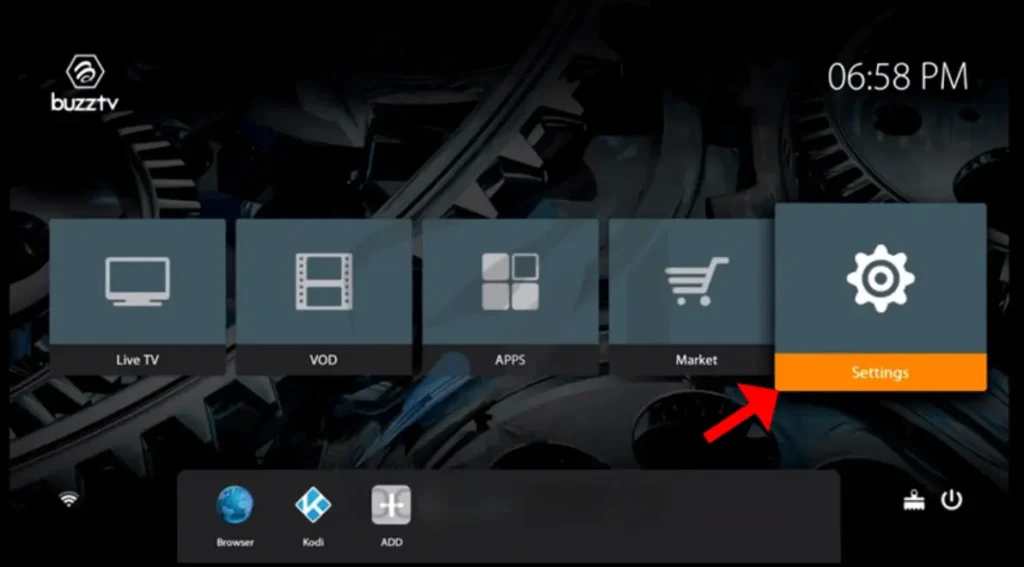
- Server Configuration

- Add Server Name And Configuration
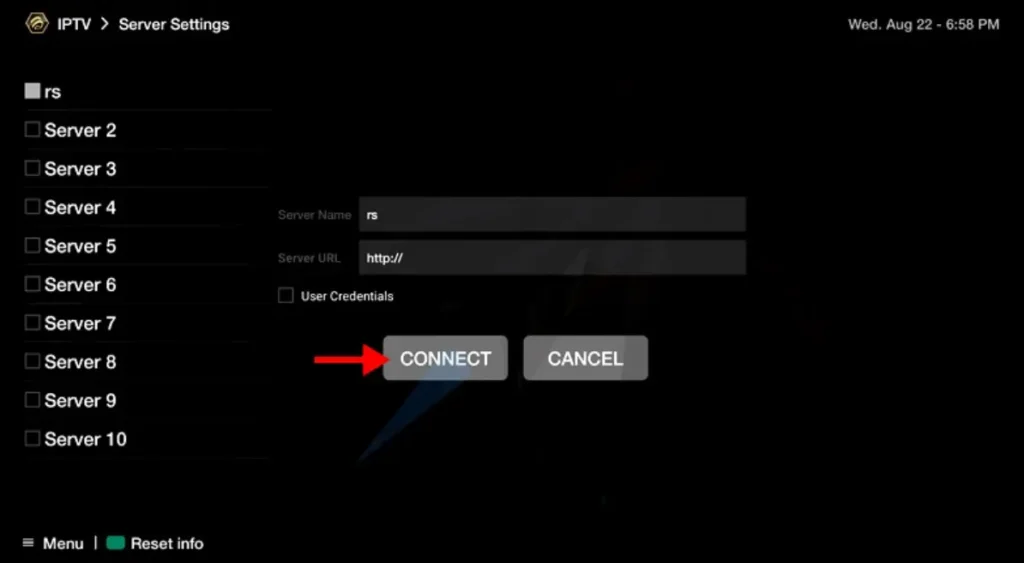
- Connect : Save and restart the BuzzTV App
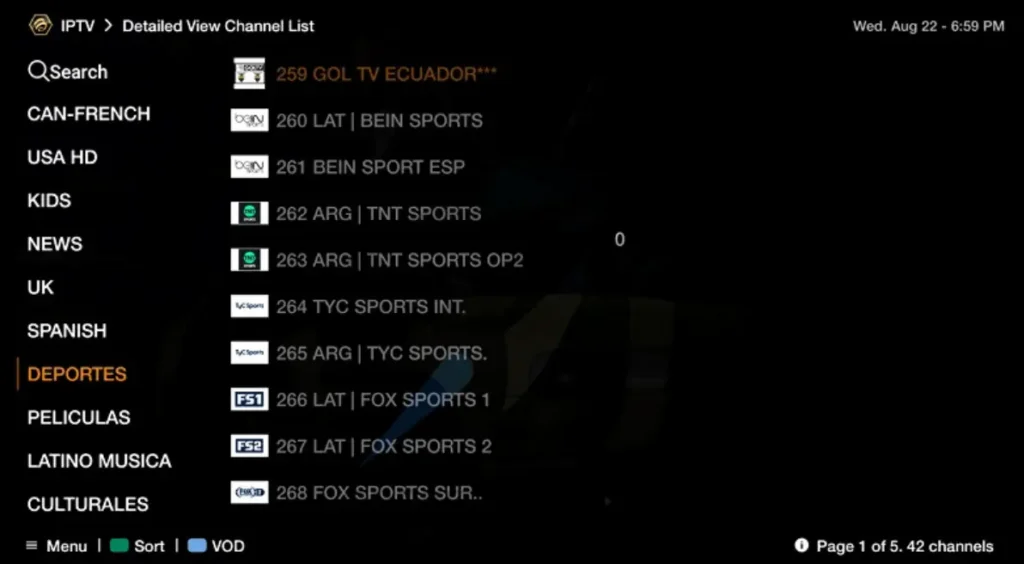
- Add IPTV Service via Xtream Codes API:
- This method is similar but requires Xtream codes:
- In the BuzzTV App, go to Settings > Server Configuration > Add XC API Login.
- Enter the server, username, and password.
- Assign a name to the portal.
- Save and restart the BuzzTV App.
- This method is similar but requires Xtream codes:
Step 4: Exploring BuzzTV Features
- Navigating Live TV:
- Now that IPTV is set up, navigate to the Live TV section.
- Browse through the channel list. Channels are typically categorized by genre or region.
- Video on Demand (VOD):
- Access VOD by selecting the VOD section in the BuzzTV App.
- Browse available movies and TV shows.
- EPG (Electronic Program Guide):
- Ensure that the EPG is loaded correctly, providing a guide for the available programs.
- This feature helps in browsing and scheduling TV programs.
Step 5: Customizing Your BuzzTV Experience
- Favorites:
- Add frequently watched channels to the Favorites list for easy access.
- Use the remote control to select and add channels to Favorites.
- Parental Controls:
- If required, configure parental controls to restrict access to certain content.
- Access parental control settings in the BuzzTV App settings menu.
- Recording:
- Some IPTV services and BuzzTV Boxes support recording.
- Configure recording settings via the PVR (Personal Video Recorder) section.
- Settings and Personalization:
- Adjust display settings, audio settings, and other preferences via the Settings menu.
- Personalize the interface to suit your viewing preferences.
- Software Updates:
- Regularly check for software updates to keep your BuzzTV Box up to date.
- Navigate to Settings > System Updates and follow the prompts to update the firmware if available.
Troubleshooting Common Issues
While BuzzTV Boxes are designed for an effortless experience, you might run into some issues. Here are common problems and their potential solutions:
- Buffering Issues:
- Ensure a stable internet connection.
- Reduce network load by turning off other devices using the internet.
- Check your internet speed
- Contact your IPTV provider if buffering persists.
- IPTV Service Not Loading:
- Recheck the entered M3U URL, Xtream codes, or Portal URL.
- Ensure your subscription is active.
- Restart the BuzzTV Box.
- No Sound/Video:
- Ensure cables are connected properly.
- Check audio and video settings on both the TV and BuzzTV Box.
- Restart the device.
- Missing EPG or Channel List:
- Verify that the EPG URL (if separate) is entered correctly.
- Refresh the channel list from the Settings menu.
Conclusion
Setting up IPTV on a BuzzTV Box can significantly enhance your entertainment experience by giving you access to a vast array of content. By following this comprehensive guide, you should be able to seamlessly configure your IPTV service and enjoy its benefits. Remember to maintain your device with regular updates and optimizations for the best performance. Enjoy your new world of IPTV entertainment with BuzzTV!


