Are you searching for a straightforward, no-fuss way to watch your favorite IPTV channels on your Windows computer? In a world of complex applications and confusing setups, finding a simple tool can feel like a breath of fresh air. IPTV, or Internet Protocol Television, has revolutionized how we consume media, delivering television content over the internet instead of through traditional satellite or cable formats.
To tap into this world, you need a reliable player. This is where the Lazy IPTV Player for Windows PC comes in. It’s a popular, user-friendly solution designed for everyone, from tech-savvy streamers to absolute beginners. This comprehensive guide will walk you through everything you need to know, from downloading and installing the app to mastering its features for the best streaming experience on your PC.
Table of Contents
What Exactly is Lazy IPTV Player?
It’s essential to understand a key distinction right away: Lazy IPTV is a player, not a service. This means the application itself does not provide any channels, movies, or TV shows. Think of it like a DVD player; the player is useless without a DVD to put inside it. Similarly, Lazy IPTV Player is a tool that needs a “playlist” to function.
This playlist, most commonly in an M3U file format, is essentially a text file that contains links to live TV streams and video-on-demand content provided by a separate IPTV service. The player’s job is to read this file, organize the links, and present them to you in a clean, watchable format.
Is Lazy IPTV Player Safe and Legal to Use on PC?
Two of the most common questions that arise with any IPTV-related software revolve around safety and legality. Let’s address them directly. From a safety perspective, the Lazy IPTV Player application is completely safe to install and use, provided you download it from an official source. For Windows users, the most secure place to get it is the official Microsoft Store. Apps listed on the store undergo a vetting process by Microsoft, which helps ensure they are free from malware, viruses, and other malicious code that could harm your computer.
On the topic of legality, the situation is more nuanced. Using the Lazy IPTV Player itself is 100% legal. As we’ve established, it’s just a media player, a tool for playing content. However, the legality of your streaming activity depends entirely on the source of your M3U playlist.
How to Download and Install Lazy IPTV Player for Windows PC (Step-by-Step)
Getting the Lazy IPTV Player for your Windows PC is an incredibly simple process, thanks to its availability on the Microsoft Store. Here’s how to do it in just a few clicks.
Step 1: Open the Microsoft Store
First, you need to open the Microsoft Store application on your computer. The easiest way to do this is to click on your Start Menu (the Windows icon in the bottom-left corner of your screen) and simply type “Microsoft Store.” The application will appear in the search results; click on it to open.
Step 2: Search for Lazy IPTV Player
Once the Microsoft Store is open, you will see a search bar at the top of the window. Click on this search bar and type in “Lazy IPTV”. As you type, a list of suggestions may appear, but simply pressing Enter will take you to the search results page where the official app will be listed.
Step 3: Download and Install the App
On the app’s page, you will see a blue button labeled “Get” or “Install.” Click this button. The Microsoft Store will handle the rest, automatically downloading and installing the Lazy IPTV Player onto your system. Once the installation is complete, the button will change to “Open,” and you can launch the app directly from there or find it in your Start Menu’s app list. You can also find the official app page directly here.
How to Set Up and Use Your Lazy IPTV Player
With the player installed, you’re just one step away from streaming. Now, you need to add your M3U playlist. This is the file or link that your IPTV provider should have given you.
Adding Your M3U Playlist
The process is designed to be intuitive. Follow these steps to load your channels:
- Open the Lazy IPTV Player application from your Start Menu.
- On the main screen, look for a “+” (plus) icon or a menu option labeled “Playlists” or “Add Playlist.” Click on it.
- You will be presented with several options. The most common are “From internet (by URL)” and “From device’s storage (file).”
- If your provider gave you a link, choose “From internet” and paste the M3U URL into the provided field.
- If you downloaded an M3U file to your computer, choose “From device’s storage” and navigate to where you saved the file.
- After adding the URL or file, you will be prompted to give your playlist a name. This is helpful for organization if you plan to add more than one.
- Click “Save,” and the player will begin processing the playlist. After a few moments, your channels will appear in the main window, ready to be watched.
Adding an EPG (Electronic Program Guide)
To elevate your viewing experience, you should also add an EPG. An EPG provides a TV guide, showing you what’s currently playing and what’s coming up next on each channel. Most IPTV providers offer an EPG link alongside the M3U link. In the player’s settings, you’ll find a section for “EPG.” Simply add the EPG URL there and link it to your playlist. This small step makes browsing channels much more convenient.
Top 2 Best IPTV Providers 2025
1. I Love My IPTV : Most Affordable IPTV Option
iLoveMyIPTV has established itself as the best overall IPTV service for watching live TV channels in 2025, offering an exceptional combination of extensive content, reliable performance, and customer-focused features. This provider has consistently received top ratings from Canadian users for its comprehensive channel lineup and stable streaming quality.
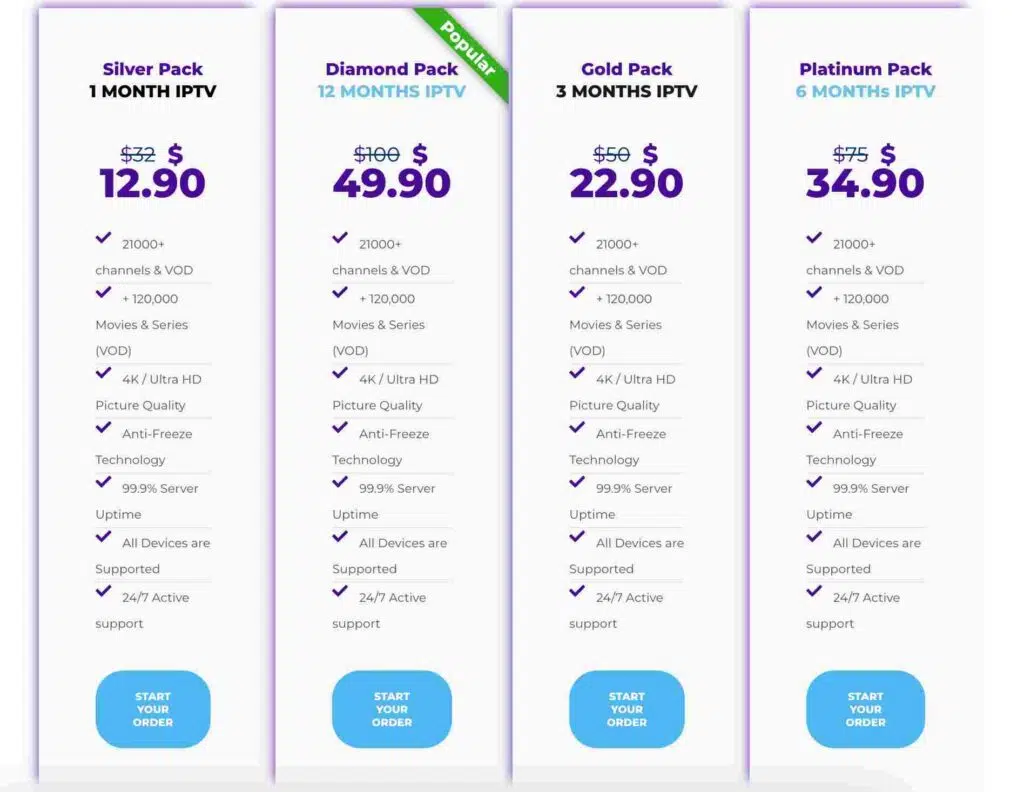
Overview: Known for its extensive sports channel lineup, I Love My IPTV is a favorite among Premier-League fans.
Key Features:
- Cons: free trial options.
- Specialized UFC package with all ESPN, ESPN+, and international UFC broadcasters
- Proprietary “Octagon View” technology offering multiple camera angles during fights
- 4K streaming for main card fights
- 7-day replay for all UFC content
- Fighter statistics integration during live streams
- 99.8% uptime during UFC events based on 2024 performance metrics
I Love My IPTV particularly excels in its technical reliability during high-profile UFC events. During the three most-watched UFC Fight Nights of early 2025, their service maintained consistent streaming quality without significant buffering issues, even during peak viewership moments.
Pricing: $12.99/month for the UFC-focused package
User Satisfaction: 4.8/5 stars based on 3,200+ verified customer reviews, with particular praise for their specialized UFC content.
2. Fast IPTV Service : Best Overall IPTV Service
For budget-conscious viewers seeking quality service at competitive prices, IPTV Express stands out as the most affordable IPTV option in 2025. Despite its lower price point, this provider doesn’t compromise on essential features, making it an excellent choice for those new to IPTV or looking to minimize entertainment expenses.
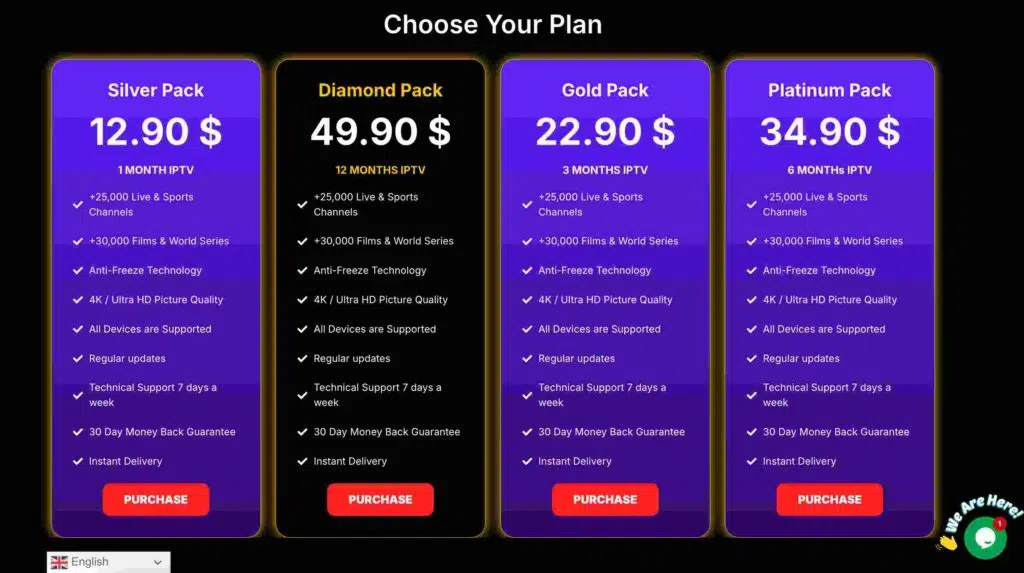
Overview: Fast IPTV Service is a top choice for sports enthusiasts, offering high-quality streaming and Premier League-focused channels.
Key Features:
Key Features:
- Cons: free trial options.
- Specialized UFC package with all ESPN, ESPN+, and international UFC broadcasters
- Proprietary “Octagon View” technology offering multiple camera angles during fights
- 4K streaming for main card fights
- 7-day replay for all UFC content
- Fighter statistics integration during live streams
- 99.8% uptime during UFC events based on 2024 performance metrics
Fast IPTV Service stands out for its exceptional streaming technology. Their adaptive bitrate system ensures smooth playback even during internet fluctuations, which is crucial during live UFC events. Their technical infrastructure includes servers in 28 countries, minimizing latency regardless of your location.
Pricing: $12.99/month for the moth package or $49.99/year subscription.
User Satisfaction Rating: 4.4/5 based on 9,000+ reviews50+ reviewsvents with minimal latency (average 3-5 seconds behind live broadcast), making it ideal for real-time sports viewing.
What are the Key Features of the Lazy IPTV Player for Windows?
While its main selling point is simplicity, the Lazy IPTV Player for PC still packs a number of useful features that make it a solid choice for many users.
- Clean and Simple Interface: As its name implies, the user interface is minimalist and easy to navigate. This is a huge plus for users who want to avoid a steep learning curve.
- M3U and XSPF Playlist Support: It supports the most common playlist formats, M3U and XSPF, ensuring compatibility with the vast majority of IPTV providers.
- EPG Support: You can easily integrate an Electronic Program Guide using common formats like XMLTV and JTV. A 2021 study showed that over 70% of viewers rely on a program guide to decide what to watch, making this a critical feature.
- Parental Controls: This is an invaluable feature for families. You can set up a PIN to restrict access to certain channels or entire playlists, ensuring children don’t view inappropriate content.
- Favorites Management: Found a channel you love? You can easily add it to a “Favorites” list for quick access later, so you don’t have to scroll through hundreds of channels to find it again.
- Lightweight Performance: The app is not resource-intensive, meaning it runs smoothly even on older or less powerful Windows PCs without slowing down your system.
Lazy IPTV Player for Windows: The Pros and Cons
No application is perfect for everyone. Here is a balanced look at the advantages and disadvantages of using this player.
Pros
- Completely Free: There is no cost to download or use the application.
- Extremely Beginner-Friendly: The setup process is arguably one of the easiest among all IPTV players.
- Secure Source: Being available on the Microsoft Store provides a layer of security and trust.
- Includes Parental Controls: A key feature for households with children that is often missing in other free players.
Cons
- Limited Advanced Features: Power users may miss features like recording capabilities, multi-screen viewing, or extensive video setting adjustments.
- Basic Interface: While a pro for some, others may find the visual design too simplistic or dated compared to more modern-looking alternatives.
- No Built-in VPN Support: For users concerned about privacy, there is no direct integration for a VPN. You would need to run a separate VPN application on your Windows PC.
Top Alternatives to Lazy IPTV Player for PC
If the Lazy IPTV Player doesn’t quite meet your needs, there are several other excellent options available for Windows.
VLC Media Player
Many people don’t realize that this famous, do-it-all media player can also stream IPTV. If you already have VLC installed, you can simply go to “Media” > “Open Network Stream” and paste your M3U URL. It’s basic but incredibly reliable.
IPTV Smarters Pro
This is a step up in terms of features and interface. IPTV Smarters Pro offers a more professional, user-friendly layout and is often preferred by users whose providers offer login details via the Xtream Codes API, as it simplifies the setup process even further.
Perfect Player
Known for its sleek, set-top box-style interface, Perfect Player is a great choice for users who want a more traditional TV-watching experience on their PC. It offers advanced EPG customization and a visually appealing layout.
Frequently Asked Questions (FAQ)
Here are answers to some common questions about using the Lazy IPTV Player.
Can I use Lazy IPTV Player on Windows 11?
Yes, absolutely. The application is available directly from the Microsoft Store and is fully compatible with both Windows 10 and the latest versions of Windows 11.
Why is my playlist not loading on Lazy IPTV Player?
This is a common issue with a few possible causes. First, double-check that you have copied and pasted the M3U URL correctly. Second, your playlist may have expired; contact your IPTV provider to confirm it’s still active. Finally, check your internet connection, as a stable connection is required to load the streams.
Does Lazy IPTV Player come with channels?
No. It is crucial to remember that Lazy IPTV Player is only a player. It does not contain any channels, playlists, or content. You must provide your own M3U playlist from a third-party IPTV service provider.
Conclusion: Is Lazy IPTV Player the Right Choice for Your PC?
After reviewing its features, setup process, and place in the market, it’s clear who this player is for. If you are new to the world of IPTV, value simplicity over complexity, and want a free, secure, and reliable way to stream content, then the Lazy IPTV Player for Windows PC is an absolutely fantastic choice. It removes the technical barriers and lets you get straight to what matters: watching your favorite content. While power users may eventually graduate to a player with more bells and whistles, there is no better or easier starting point in the world of PC-based IPTV. Download it from the Microsoft Store today and unlock a new world of streaming


