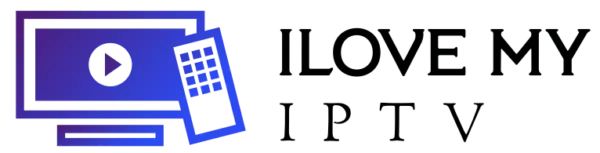Table of Contents
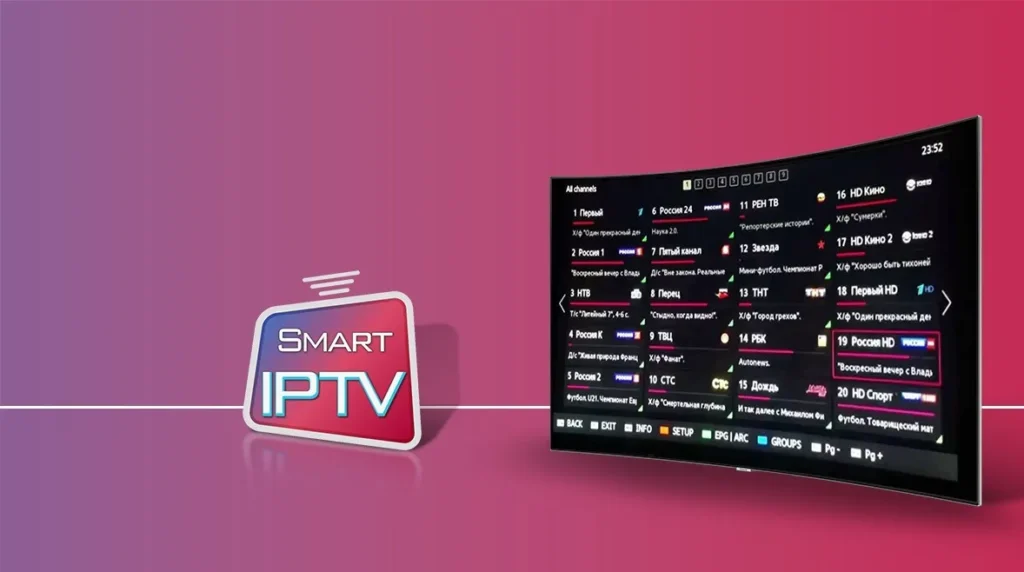
To set up your IPTV subscription, follow these step-by-step instructions:
Setup instructions for PC/Mac With VLC
Download VLC ![]() ( Download URL https://www.videolan.org/vlc/index.html)
( Download URL https://www.videolan.org/vlc/index.html)
- Open VLC Player
- Go to Media -> Open Network stream.
- Add your Subscription M3U URL we sent to you and press play.
- Wait till all the Channels load (this may take some time)
- Choose a channel and enjoy
In case you are facing any issues with M3U loading, please contact our support team on WhatsApp and they will help you set the subscription in your VLC.
Windows Method (Smarter IPTV PRO ):
Download IPTV Smarters app through this URL : https://www.iptvsmarters.com/download?download=windows
MAC Method (Smarter IPTV PRO ):
Download IP TV Smarters app through this URL : https://www.iptvsmarters.com/download?download=mac
Setup instructions for Samsung and LG Smart TVs
Search in your TV for one of the APPs below
- ç (select Xtream codes API )
- IBO Player
- Flix IP TV
- SET IP TV
- ELK Player
- Nanomid
- Smart IPV (Not recommended)
- Smart STB (Not recommended)
- STB Emu
 (Not recommended)
(Not recommended)
Once you install one of these recommended apps, you can use the subscription info that you received from us to log in.
Please note that some of these apps are paid and they need to be purchased separately on their respective websites (click the icon of your preferred app to go to its website).
In case you are facing any issues, please contact our support team on WhatsApp and they will help you set the subscription in your APP.
This tutorial will guide you through the simple setup instruction for a Smart TV. The Live TV Store IP TV service uses a media controller app called ‘Smart IPTV’
Step 1: You can download SetIPTV / NetIPTV from your TV store on Samsung, LG …
Step 2: After the installation, open the app the you will find MAC Address on screen

Step 3: Send us the MAC address via Whatsapp/Email/Live Chat
Step 4: After few minutes, restart/reboot your TV and Open the app
Smart IPTV :
How to use on Smart TVs ?
This tutorial will guide you through the simple setup instruction for a Smart TV. The Live TV Store IPTV service uses a media controller app called ‘Smart IPTV’, this app is free to use for a period of seven days, you will then be asked to make a one time donation of €5.49 (Euros) towards the Smart IPTV app development.
1-In order to check if your Smart TV is compatible with the Live TV Service go to the Smart TV screen and search for the ‘Smart IPTV’ app. If the app is not displayed on the main screen you may have to search for it in ‘All Apps’ or ‘Updates’.
2-Launch the ‘Smart TV’ app.
3-Make a note of the ‘MAC Address’ which is displayed on the screen.
4-Go to http://siptv.eu/mylist/ from any web browser.
5- Go to the section titled ‘Add external playlist links (URLs)’ and enter your ‘Mac’ address and the unique Live TV Playlist URL into the ‘Link’ field.
6- Ensure the ‘countries’ dropdown selection on ‘Various’.
7-If you have any problems with the playlist loading you can place a check in the ‘Save online’ checkbox.
8-Click onto the ‘Add Link’ button.
9-Restart the ‘Smart IPTV’ app.
Setup instructions for STB Emulator
- Download ‘STB Emulator’ from the Google Play Store
- Install and Load the ‘STB Emulator’ app and you will see your ‘MAC address’ on the screen.
- Tap near the ‘Top right corner’ and then click ‘Settings’ – the 4th icon from the right.
- Tap ‘Profiles’.
- Tap ‘Test portal’ to modify the existing profile or ‘Add profile’ to start a new one.
- Tap ‘STB Model’.
- Tap ‘MAG 250’ or whichever STB you wish to emulate.
- Tap ‘Portal settings’.
- Enter your ‘Portal URL’ (Check your activation e-mail) and click OK.
- Now tap ‘Screen Resolution’.
- Choose ‘1280×720’ (You can choose higher with internet speed 16+ Mbps).
- Exit the app and restart.
- You will now see your channel list.
Troubleshooting STB Emulator
If you have any problems viewing the Channels please follow this recommended fix:
Restart your App, Device/Box, and Wi-Fi Router.
If you are facing any issues, please contact our support team on WhatsApp; they will help you set up the subscription in your APP.
Setup instructions for Android devices
Go to the Google Play store and look for one of the recommended APP’s below
- IPTV Smarters Pro (Download)
- IBO Player
- Flix IPTV
- SET IPTV
- ELK Player
- Nanomid
- Smart IPV (Not recommended)
- Smart STB (Not recommended)
- STB Emu
 (Not recommended)
(Not recommended)
Once you install one of these recommended APPs, you can use the subscription info that you received from us to log in.
Please note that some of these apps are paid and they need to be purchased separately on their respective websites (click the icon of your preferred app to go to its website)
In case you are facing any issues, please contact our support team on WhatsApp and they will help you set the subscription in your APP
How to setup IPTV on Android with IPTV Smarters Player
Step 1: Start by downloading IPTV Smarters app through this URL : https://www.iptvsmarters.com/smarters.apk
Step 2: Open the app once downloaded and Enter the login details.

Step 3: Enter the login details that we have provided you after you get a subscription with us
Now Click on “ADD USER” to proceed to the next section.
Step 4: Wait some seconds.
Step 5: Now click on “Live TV” icon as depicted in the image via a red arrow.

Step 6: Now you must select the channel group that you want to watch and proceed to the next section.
Step 7: Now you must click on the channel name and then double click on the small screen to turn into full screen as the final step.
Setup instructions for MAG Devices
Connect MAG Device to the Internet and TV and follow the steps below:
- Go to: Settings—> System Settings —> Servers—>Portals
- Set Portal 1: IPTV Shop
- Set Portal 1 URL ( see your E-mail )
- Set Portal 2 Name leave this empty add this only If you order the second subscription
- Set Portal 2 URL leave this empty add this only If you order the second subscription
- Save everything
- Reboot device
- After the box is restarted, wait until the TV
- screen shows the channels.
If you are facing any issues, please contact our support team on WhatsApp; they will help you set up the subscription in your APP.
Setup instructions for Android devices
Search in your TV for one of the APPs below
- IPTV Smarters Pro (select Xtream codes API )
- IBO Player
- Flix IPTV
- SET IPTV
- ELK Player
- Nanomid
- Smart IPV (Not recommended)
- Smart STB (Not recommended)
- STB Emu
 (Not recommended)
(Not recommended)
Once you install one of these recommended apps, you can use the subscription info that you received from us to log in.
Please note that some of these apps are paid and they need to be purchased separately on their respective websites (click the icon of your preferred app to go to its website).
In case you are facing any issues, please contact our support team on WhatsApp and they will help you set the subscription in your APP.
Setup instructions for Apple iOs devices
Search in the App Store for one of the APPs below
- IPTV Smarters Pro (Download)
- ELK Player
- GSE Player

Once you install one of these recommended APPs, You can use the subscription info that you received from us to log in.
Please note that some of these apps are paid and they need to be purchased separately on their respective websites (click the icon of your preferred app to go to its website).
In case you are facing any issues, please contact our support team on WhatsApp and they will help you set the subscription in your APP.
How to setup IPTV on Android with IPTV Smarters Player
Step 1: Start by downloading IPTV Smarters app through this URL : https://www.iptvsmarters.com/smarters.apk
Step 2: Open the app once downloaded and Enter the login details.

Step 3: Enter the login details that we have provided you after you get a subscription with us
Now Click on “ADD USER” to proceed to the next section.
Step 4: Wait some seconds.
Step 5: Now click on “Live TV” icon as depicted in the image via a red arrow.

Step 6: Now you must select the channel group that you want to watch and proceed to the next section.
Step 7: Now you must click on the channel name and then double click on the small screen to turn into full screen as the final step.
Setup instructions on Fire TV Stick
1: From the home screen of your device, hover over the Find option.

2. Click Search.

3. Search for and select Downloader.

4. Choose the Downloader app.

5. Click Download.

6. Once the app finishes installing click Open.

7. Return to the home screen and open Settings.

8. Click My Fire TV.

9. Choose Developer options.

10. Click Install unknown apps.

11. Find the Downloader app and click it.

12. This will turn Unknown Sources to On for the Downloader app. This will enable side-loading on your device.

13. Launch Downloader.
14. Click Allow.
15. Click OK.
16. Type the following URL exactly as shown here: https://www.iptvsmarters.com/smarters.apk
and click Go.
17. Wait for file to download.
18. Click Install.
19. Click Done.
20. Open IPTV smarters then select Login with Xtream codes api.
21. Enter the login details that we sent you via Whatsapp or Email or Chat
FOR TIVIMATE
1. Type the following URL exactly as shown here: https://tivimates.com/tiviapk
and click Go.
2. Wait for file to download.

Wait for the file download to finish
3. Click Install and once the installation is completed. You can open the app.
4. Click “Add Playlist” then choose “Xtream codes“
5. Enter the login details that we sent you via Whatsapp or Email or Chat