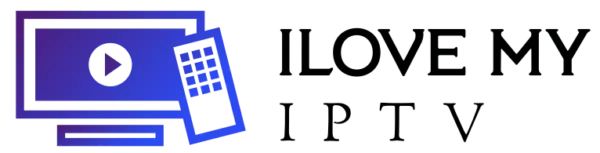Introduction
The Amazon Firestick has become a staple in many households for streaming television shows, movies, and more. However, as convenient as this device is, it’s not without its faults. One of the most common issues users face is buffering, which can interrupt a seamless viewing experience. Firestick Buffering can be frustrating, but there are several ways to address and fix this issue. In this blog post, we will explore seven effective methods to fix Firestick buffering, ensuring a smoother and more enjoyable streaming experience.
Table of Contents
Why Does Firestick Buffering Occur?
Understanding why Firestick buffering occurs is the first step in solving the problem. Firestick Buffering happens when the video being streamed is not able to download fast enough to keep up with playback. Some common reasons for this include:
- Internet speed and bandwidth issues: Slow internet speed or insufficient bandwidth can’t keep up with the streaming demand.
- Firestick hardware limitations: Older models of Firestick may struggle with newer, higher-quality streams.
- App-specific problems: Some streaming apps may not be optimized for the Firestick.
- Overloaded servers: Popular streaming services may experience high traffic causing interruptions.
- Background applications: Apps running in the background can consume resources, affecting streaming performance.
Preliminary Checks Before Troubleshooting
Check Your Internet Connection
Before diving into more complex solutions, ensure that your internet connection is functioning properly. A slow or unstable connection is one of the primary causes of Firestick buffering issues.
- Test your internet speed: Use tools like speedtest.net to test your current internet speed. For smooth streaming, speeds of at least 10 Mbps are recommended for HD and 25 Mbps for 4K content.
- Compare with recommended speeds: Services like Netflix recommend minimum speeds for different streaming qualities:
- SD: 3 Mbps
- HD: 5 Mbps
- 4K: 25 Mbps
Restart Your Firestick
Sometimes, a simple restart can resolve many issues:
- Unplug the Firestick: Disconnect the Firestick from the power source and wait for a minute.
- Restart from settings: Alternatively, navigate to Settings > My Fire TV > Restart. This can help clear temporary glitches affecting performance.
7 Ways to Fix Firestick Buffering

Adjust Your Video Quality Settings
Lowering the video quality can significantly reduce buffering:
- Changing settings: Go to the streaming app’s settings (e.g., Netflix, Amazon Prime) and reduce the video quality from 4K to HD or SD.
- Example: On Netflix, go to Account > Playback Settings and select a lower video quality.
Clear Cache and Data of Apps
Cached data can accumulate and slow down your Firestick:
- Navigate to Settings: Go to Settings > Applications > Manage Installed Applications.
- Select app: Choose the app that’s buffering.
- Clear cache: Click on Clear Cache and Clear Data.
Update Firestick Firmware and Apps
Keeping your Firestick and apps updated can prevent many issues:
- Firmware updates: Go to Settings > My Fire TV > About > Check for Updates.
- App updates: Ensure all apps are up to date by checking the Appstore.
Use an Ethernet Connection Instead of Wi-Fi
Switching from a wireless to a wired connection can stabilize streaming:
- Benefits: Ethernet connections avoid the interference and weaknesses associated with Wi-Fi.
- Setup: Purchase an Amazon Ethernet Adapter for Fire TV. Connect the adapter to the Firestick and plug in an Ethernet cable directly from your router.
Stop Background Apps and Processes
Background processes can consume valuable resources:
- Manage apps: Go to Settings > Applications > Manage Installed Applications.
- Force stop: Select apps not currently in use and choose Force Stop.
Use a VPN to Bypass ISP Throttling
Internet Service Providers (ISPs) sometimes throttle bandwidth:
- VPN advantages: A VPN can encrypt your traffic and prevent ISP throttling.
- Recommended services: Consider VPNs like ExpressVPN, NordVPN, or Surfshark.
- Installation: Install the chosen VPN app on your Firestick, log in, and connect to a server.
Factory Reset Your Firestick
A factory reset can be a last resort if other methods fail:
- Warning: This will erase all data, so back up necessary information.
- Process: Go to Settings > My Fire TV > Reset to Factory Defaults, and follow the prompts.
Additional Tips to Prevent Firestick Buffering
Optimize Your Wi-Fi Network
Improving your Wi-Fi setup can enhance streaming performance:
- Router placement: Place the router closer to your Firestick.
- Avoid interference: Keep the router away from other electronic devices.
- Use dual-band routers: Opt for a dual-band router and connect to the 5GHz band for faster speeds.
Regularly Monitor Your Device Performance
Keeping an eye on your Firestick’s performance can help identify issues early:
- Storage management: Regularly check device storage and uninstall unused apps.
- Performance tools: Use tools available on Firestick to monitor and optimize performance.
Frequently Asked Questions
Why is My Firestick Constantly Buffering?
Buffering may result from various factors such as poor internet connection, device performance issues, or app-related problems. Start with checking your internet speed and optimizing your network setup.
How Do I Clear the Cache on My Firestick?
Clearing the cache involves navigating to Settings > Applications > Manage Installed Applications, selecting the app, and choosing Clear Cache.
How often should I clear the cache on my Firestick?
Regularly clearing the cache can help maintain performance:
Frequency: Aim to clear cache every few weeks or monthly, depending on usage intensity.
Benefits: Reduces lag and frees up space, enhancing overall performance.
Can a VPN Help with Buffering on Firestick?
Yes, a VPN can help by bypassing ISP throttling and providing a more stable connection. It is especially useful for maintaining consistent streaming quality.
How can I tell if my Firestick is buffering because of my internet connection?
To determine if your buffering issue is due to an internet connection:
- Signs: Frequent pauses, lower video quality, and delayed loading times.
- Diagnosis tools: Use Speedtest.net to check current internet speeds. Compare results with the streaming service’s recommended requirements.
How often should I clear the cache on my Firestick?
Regularly clearing the cache can help maintain performance:
- Frequency: Aim to clear cache every few weeks or monthly, depending on usage intensity.
- Benefits: Reduces lag and frees up space, enhancing overall performance.
Can installing too many apps cause buffering?
Yes, excessive apps can impact performance:
- Impact: Too many installed apps consume memory and processing power.
- Management: Regularly review and uninstall apps not frequently used.
Conclusion
Firestick Buffering issues on the Firestick can be a significant hindrance to a smooth streaming experience. However, by understanding the causes of buffering and following the recommended solutions, you can dramatically improve performance. Whether adjusting video quality, clearing cache, or using a VPN, each method plays a crucial role in reducing or eliminating buffering. Try out these steps to enjoy uninterrupted streaming on your Firestick.
Call to Action
If you found these tips helpful, don’t forget to visit our website iLoveMyIPTV for more updates and share this post with friends on social media. Have a question or tip to share? Leave a comment below and join the discussion!